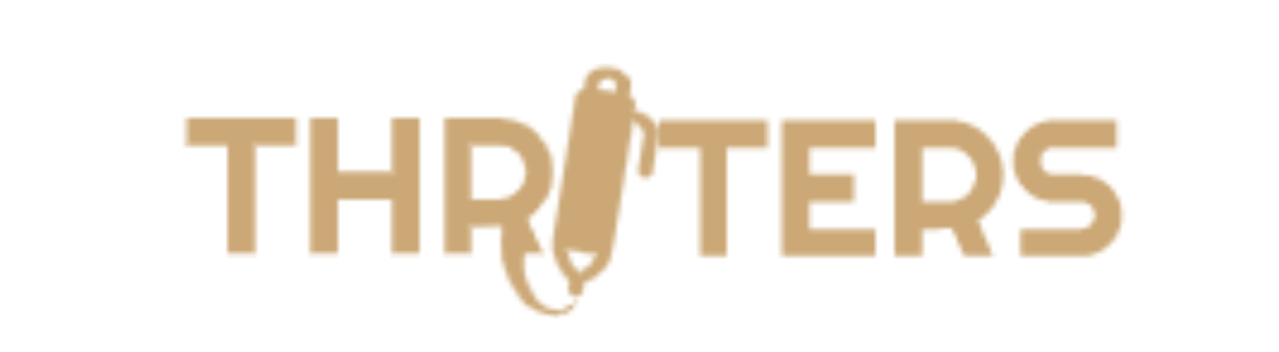Clarity and accuracy are essential in academic writing to successfully express ideas and arguments. Refining one’s writing, however, may be a challenging process. Quillbot is a powerful tool that can make a significant difference in the readability and coherence of a writer’s work. In this guide, we will discuss the key features of Quillbot and how to use them effectively.
What is Quillbot?
Quillbot is an AI-driven paraphrasing tool that use natural language processing to rephrase and reform texts. It can make your work clearer and logical as well as avoid plagiarism. Quillbot’s algorithm is designed to maintain the meaning of the original text while making it easier to read and comprehend.
How to Use Quillbot
- Accessing Quillbot: In order to start using Quillbot, go to their official website (https://quillbot.com/) and create an account. For added convenience, you can install the Quillbot browser extension.
- Choose a mode: Modes are a setting that change what the QuillBot AI will focus on when you paraphrase. Each mode has specific things it focuses on in your text.
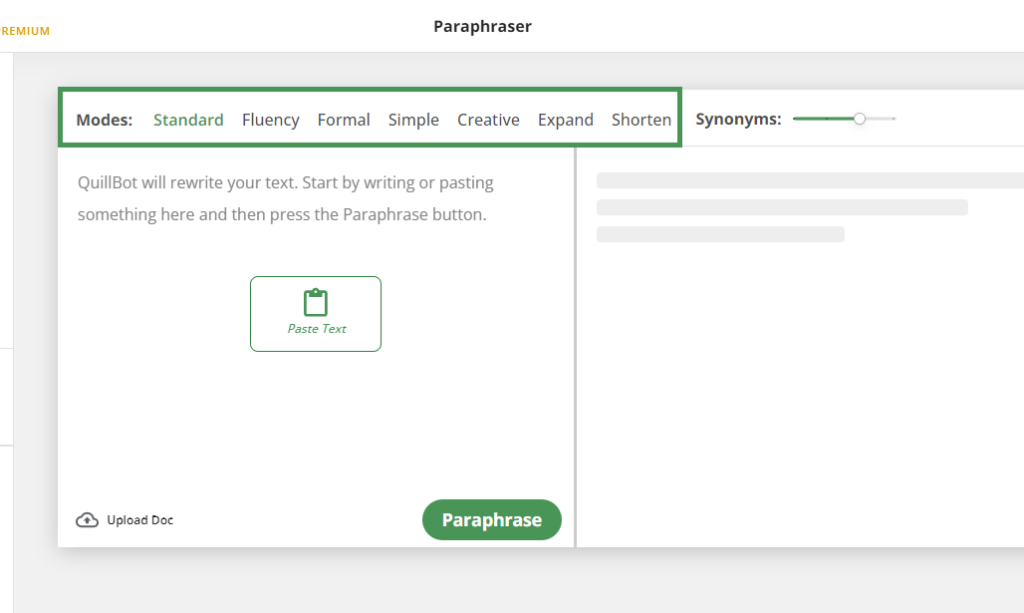
There are seven modes total, which are as follows:
- Standard. This mode is the default. It balances changing the text with maintaining the original meaning to make it sound as natural as possible.
- Fluency. This mode ensures there are no grammatical mistakes and that the text sounds genuine. The least amount of changes is made in Fluency mode, but the meaning stays exactly the same. Synonyms are put on the lowest setting.
- Formal. This mode changes the text to look and sound more professional. This is a great option for writing in academic or business contexts.
- Simple. This mode seeks to make your text less difficult to read and more accessible.
- Creative. This mode makes the most amount of changes to the text so it looks and sounds entirely different. It is possible that the meaning will be altered using this mode.
- Shorten. This mode shortens the text as much as possible while retaining the original meaning. This is good for reducing overall word count.
- Expand. This mode increases the length of the text as much as possible by adding more words. This is good for when you need a higher overall word count.
You can change a mode by clicking on the name of the mode you want to select. The mode you have selected will be coloured green, as well as underlined with a green line. Free accounts on Quillbot receive Standard and fluency modes. Premium accounts receive the additions of Creative, Formal, Shorten, and Expand modes.
- Input your text: After choosing your preferred mode, you can input the text you wish to have paraphrased or reworded. The Quillbot editor allows you to accomplish this either by entering the content in yourself or by pasting in material from another source.
- Generate output: Once you have inputted your text, click the “Paraphrase” button to see the results.
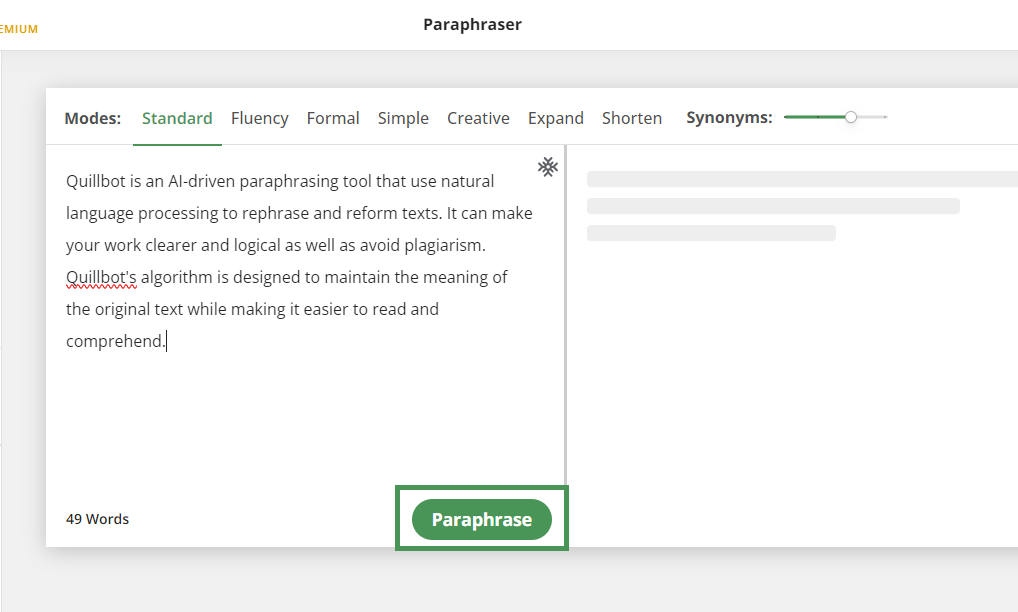
Your text will be analysed by Quillbot, and a new version will be generated while preserving the meaning and context. This text will pop up in the right section of the interface.
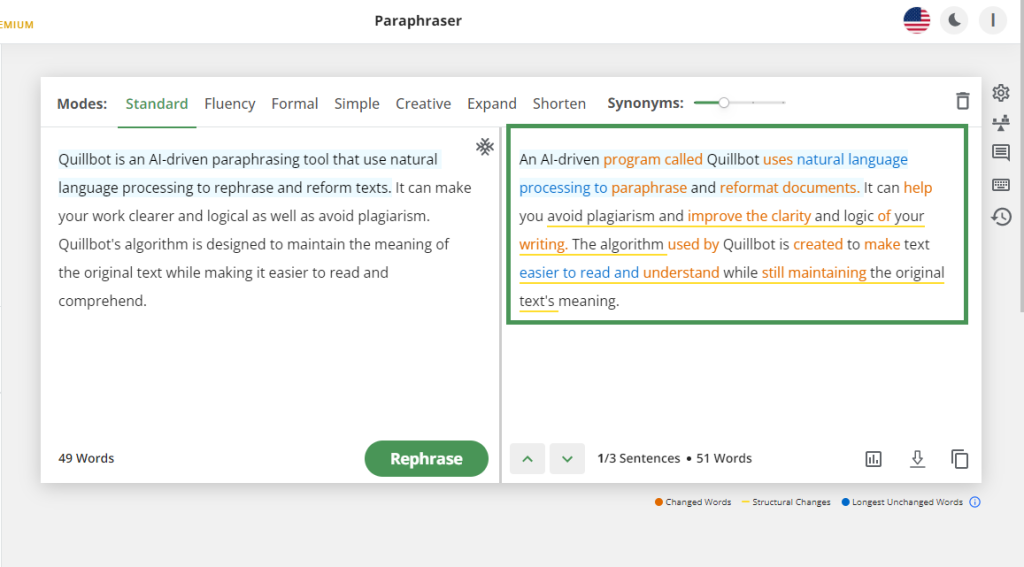
Take the time to review your text carefully and make additional edits as needed.
Additional Edits
Paraphrased texts can also be modified word-by-word or sentence-by-sentence. Choose a sentence from the paraphrased text to rephrase it. The sentence will be highlighted in a light blue colour. A “Rephrase” button will also display above the chosen sentence when the mouse is moved over it. Click on it and further sentences for the one you selected will be displayed.
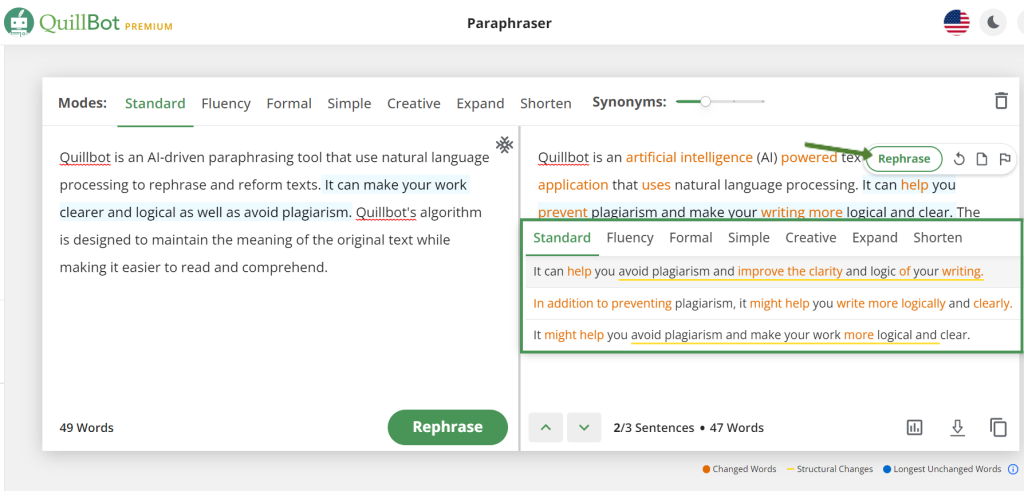
Specific words in the paraphrased text can be modified by clicking on the words and selecting a different term from the drop-down thesaurus.
Synonym Tool
The Synonyms tool changes the amount of words that are replaced by synonyms in the text. The slider is used to adjust the number of synonyms being added. A high number of synonyms being used in the text can possibly alter the meaning. The Synonym tool is located above the input and output boxes, to the right of the modes.
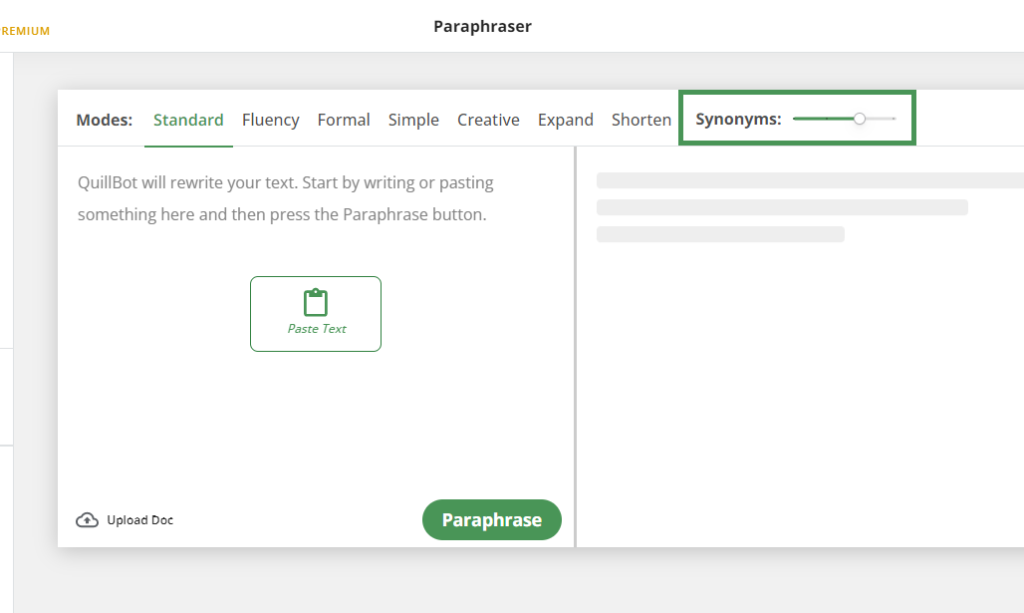
There are four settings on the tool:

The settings are in order of weakest to strongest. This means that 1 will replace the least amount of words, while 4 will replace the most words. By default, the tool is set to 2 in every mode except Fluency, where it is set to 1.
You can change the setting by clicking and dragging the dot, or by clicking on the line itself.
The highest value is only available to premium users – for free account users, it will appear restricted as in this image:

Similar to the modes, you can instantly paraphrase a selected sentence by changing the value on the tool. However, if you want to paraphrase the entire text, you must click the green Paraphrase button after changing the setting.
Quillbot also has other features which can be explored such as Grammar Checker, Plagiarism Checker, Summarizer, etc.
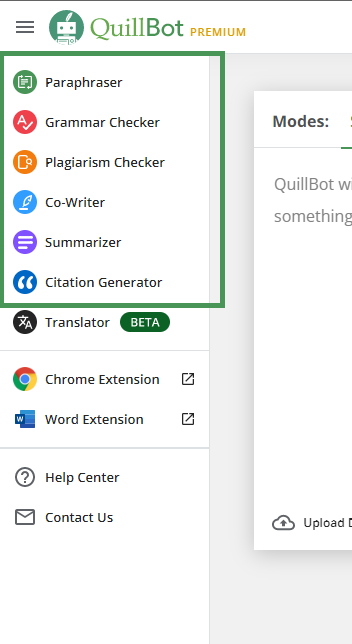
Conclusion
Quillbot is an effective tool for enhancing your writing’s structure and fluency. You may successfully utilize Quillbot to polish your writing and prevent plagiarism by following the instructions provided in this guide. However, it’s crucial to keep in mind that Quillbot is not a replacement for careful editing and proofreading. As with any tool, Quillbot should be used properly. Spend some time to carefully review your work thoroughly to make sure it’s meaning has been accurately conveyed.